This is a step-by-step guide on how to install and use Real Debrid on Cinema HD APK
Real Debrid is a multi hosting service with more than 50 premium hosters
to give its users access to the most reliable streaming links in HD, 4K, and 1080p quality.
First go to Real Debrid website and click on Sign Up
Then Install Cinema HD APK on FireStick
8. Now open the Downloader app. You will notice that it launches with the Home tab clicked by default. Navigate to the URL field on the right and click it
Enter the URL https://cinemahdapkapp.com/v2-dl/ and click Cinema HD APK to download the APK file of the app.
Step 6: CLICK the Next button at the bottom right. (ignore this step if you don’t see Next)The Next button will be replaced by Install. click Install
If you want, you can click Open and launch the Cinema HD on FireStick right off this window.
I recommend clicking Done
14. Clicking Done in the previous step takes you to the Downloader app where you see the following prompt. Highlight Delete using your remote and click it.
Delete the Cinema APK file from FireStick. Deleting the file will
save the space on the device storage.
You have successfully installed Cinema HD APK on FireStick. You can now open and start using the app.
To set up Real-Debrid within Cinema, follow the steps below.
1. Click the Menu button in the upper left-hand corner (3 horizontal lines).
2. Scroll down and select Settings.
3. Choose Login to Real-Debrid.
4. Write down the code that appears on the screen.
5. Go to real-debrid.com/device on any browser.
6. Type in the activation code from step 4 and click Continue.
7. You will then receive an ‘Authorization Complete’ notification.
8. Notice you are now logged in to Real-Debrid within Cinema HD.
9. Return back to the Cinema HD Home and search for any Movie/TV Show you would like to stream and click Next
10: Once you select the movie, you will see many streams listed by Real Debrid (highlighted in yellow). Click on any of that stream and enjoy the quality and buffer-free streaming!










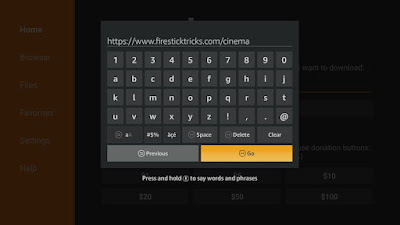







Comments